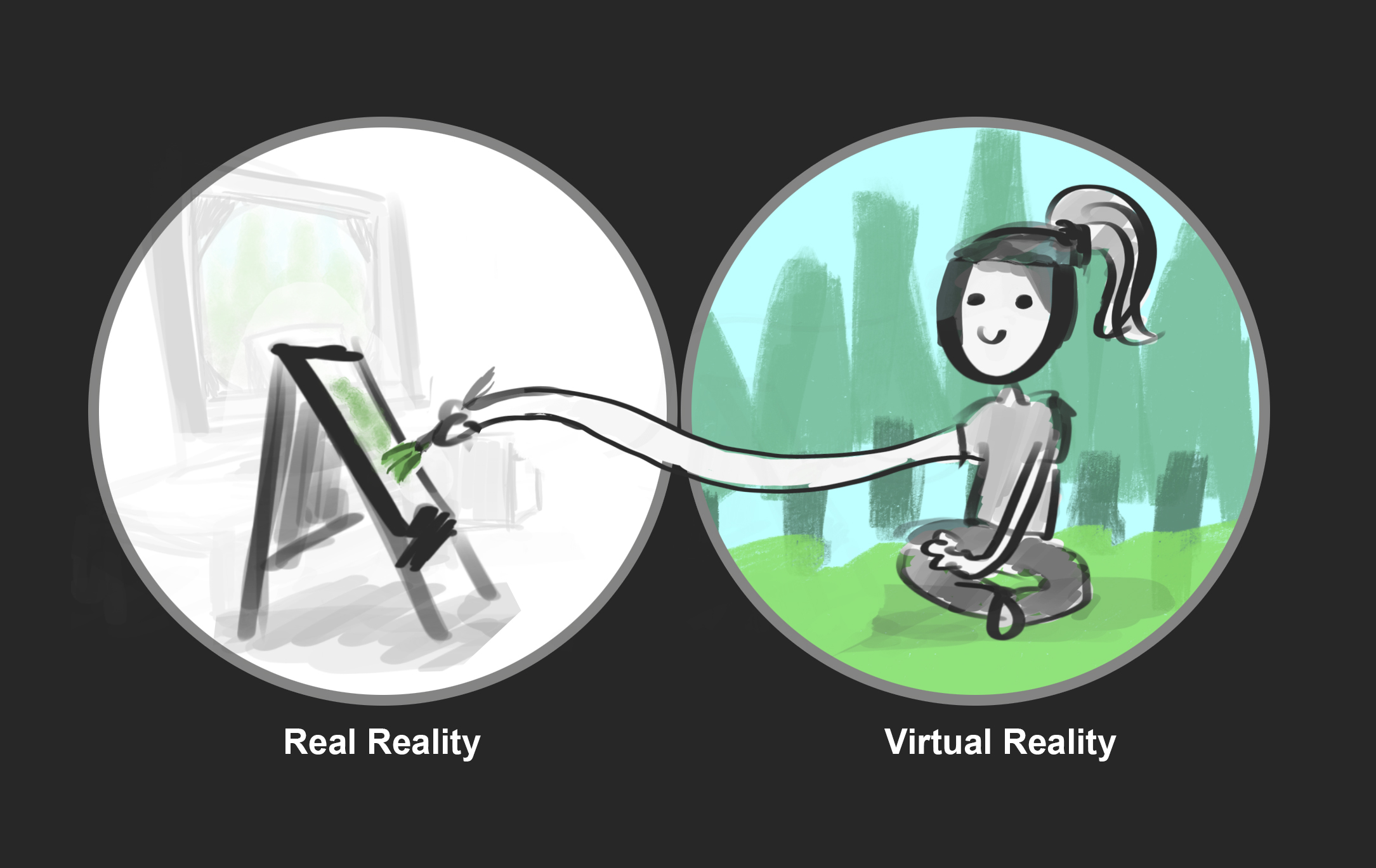This is the question I get asked the most by fellow artists. I know being a VR painter can sound scary because it involves a PC, hardware you're not familiar with, and hella wires. But it's not that hard! This post is for artists who are not as tech savvy but want to learn more about painting and creating in VR!
I'll walk you through the things you need to know:
- the terminology so you can understand what people are saying,
- the tech involved,
- the creativity apps for VR, and
- my favorite VR artists you must follow!
To answer your question: you just jump in and get painting!
How Did You Get Started?
I was exploring VR in early 2016, going to tech conventions and conferences, trying out every demo I could. Every person who worked in the VR industry, I spoke extensively to them, asked their advice. I didn't know of anyone else painting in VR professionally at that time (the Vive and Tilt Brush didn't officially release until Apr 2016). I knew I was made for this field. I dished out the money to build a new computer and got my hands on an HTC Vive! From there, I spent hours and hours in Tilt Brush, painting my days away. The rest is history!
In short, I had the painting + comfort in tech to get started at the time that I did. I consider myself incredibly lucky with the timing of opportunities.
VR Terminology, Part 1
Virtual Reality
This is when you are completely immersed in VR.
Think: 0% opacity of the real world.
High-end headsets: Oculus Rift, HTC Vive, Playstation VR
Job Simulator, an example of a virtual reality experience. One of my personal favorites! Notice how you don't see any of the real world. You are fully immersed.
Augmented Reality (sometimes called "Mixed Reality")
This is when some aspect of the real world is visible (like Pokemon Go!).
The AR content may or may not be integrated with the real world.
Popular AR devices: Microsoft Hololens, Meta Glasses, your smart phones/tablets!
NOTE: This is sometimes called 'Mixed Reality'. The nature of emerging fields is that the terminology isn't set in stone yet so things will be in flux in the coming years.
An example of augmented reality, Holodog, a weekend Hackathon project I created with two other designers/developers. Left is my view using the Hololens — notice the digital dog is overlaid on top of the real life world (and doesn't exist IRL). Only I can see him in this scenario, using the Hololens. (Read more about our hackathon experience here.)
Errr..... Mixed Reality
Combination of both real world + VR/AR
Often used for film shoots or demo videos; videos to showcase content or use of immersive media.
NOTE: This is sometimes used synonymously with 'Augmented Reality' but means different things. The nature of emerging fields is that the terminology isn't set in stone yet so things will be in flux in the coming years.
This is an example of what a "Mixed Reality" shoot looks like. On the LEFT: This is what I look like during the shoot. I'm in a green screen room, I have a VR headset on. There is a 3rd-person camera recording me. On the RIGHT: there are apps that take the 3rd-person camera content + my VR content and outputs this view of me & my VR creation. (These photos are from the Google Research blog in the 'Headset Removal' experiment.)
"XR" or "xR"
This is often used to categorize all the "R"s — virtual, augmented, mixed, etc. Some people are using this as an umbrella term for all the immersive techs.
Equipment You'll Need
Headset ("HMD" Head Mount Display)
For the creative apps, you'll have to get either the Oculus Rift or HTC Vive. You can do a search online to see what the differences between the Rift and Vive are.
I have both and switch back and forth. I like the ease of tracking for the Vive. I like the ergonomics of the Rift. Both are not perfect, as early tech goes.A VR-ready PC Computer
The computer has to have a top-notch video card. This is imperative! The best one on the market right now is the GTX 1080 Ti. I tend to invest in the best computer parts in the moment in order to keep it as long as possible from this point forward. You can always upgrade parts as you go, too. Your videocard must be able to run at 90 frames per second. If it doesn't, you will get lag while in VR and you will likely get nauseous!
TIP: You can find already-built computers that will say it is "VR Ready." Do a search on its video card and make sure it's all good.Physical space in your studio or room to do some VR!
VR Terminology, Part 2
Tech Key Words
Frames per second
I mentioned this in the HMD notes above. How many fps does your video card have to run?3dof vs 6dof ("Degrees of Freedom")
This pertains to how much of your movement gets tracked. In 360 videos, you can look up, tilt, and look around you — this is 3dof and you are limited to standing in one place for this.
In 6dof, you can do those things PLUS you can move forward/backwards, left/right, diagonally in space.Haptics
This is when your other sense are engaged: touch, taste, smell!
Content Vocabulary
Agency
How much control the user has in the experiencePresence
The feeling of "this is sooo real!!!", like you are actually there in that VR world"Experiences"
A lot of people call VR experiences as 'games'. This is not always the case. It's often a hybrid between an interactive game or a film or something else. I've found that "experience" can be a broad, encompassing word.
Creative VR Apps
There are a few out there but I'm mostly going to mention the four popular ones:
Google Apps
Tilt Brush — This is the one you probably saw Glen Keane using! It's a lot of people's first VR experience, and it's one I often use to introduce new people to, too. It's the most intuitive, quickest way to prototype / ideate / play and doodle in VR!
Blocks — This is used to create low-poly 3D models within VR. With a few primitive shapes to build from, you can modify vertices, extrude faces, scale things huge or tiny. This is a superb app to use to quickly create assets for VR because it is low-poly.
(Being mindful of poly count is super important for extensive VR creations that will be turned into films/interactive experiences/games/etc.)
Oculus Apps
Quill — You might have heard of or seen clips from Dear Angelica. A lot of illustrators prefer Quill's brushes and functionalities. You probably have also seen a lot of amazing videos by the great Goro Fujita! New for early-2018: there's an animation feature now!
Medium — This is a 3D modeling tool in VR. Think: sculpting with clay in VR! The extent of how you can model with Medium is incredibly impressive. I've seen very intricate and complex models molded in Medium and then 3D printed out. So beautiful!
If you'd like to explore more VR creative apps, 3Donimus compiled a really comprehensive list!
My Favorite VR Artists!
Liz Edwards
@lizaledwards
https://lizedwards.artstation.com/
Danny Bittman
@DannyBittman
http://dannybittman.com/
Anna "Anna Dream Brush" Zhilyaeva
@AnnaDreamBrush
https://www.annadreambrush.com/
3Dominus
@3Donimus
https://www.youtube.com/3donimus
Steve Teeps
@Steveteeps
http://www.steveteeps.com/
Final thoughts...
I know there's a lot and can be intimidating! Hopefully this helped ease some of your anxieties. It might seem like we know what we're doing in this space, but it is honestly very experimental and hands-on.
So get a VR rig, grab your controllers, and start swinging some VR paint! I can't wait to see what you make!